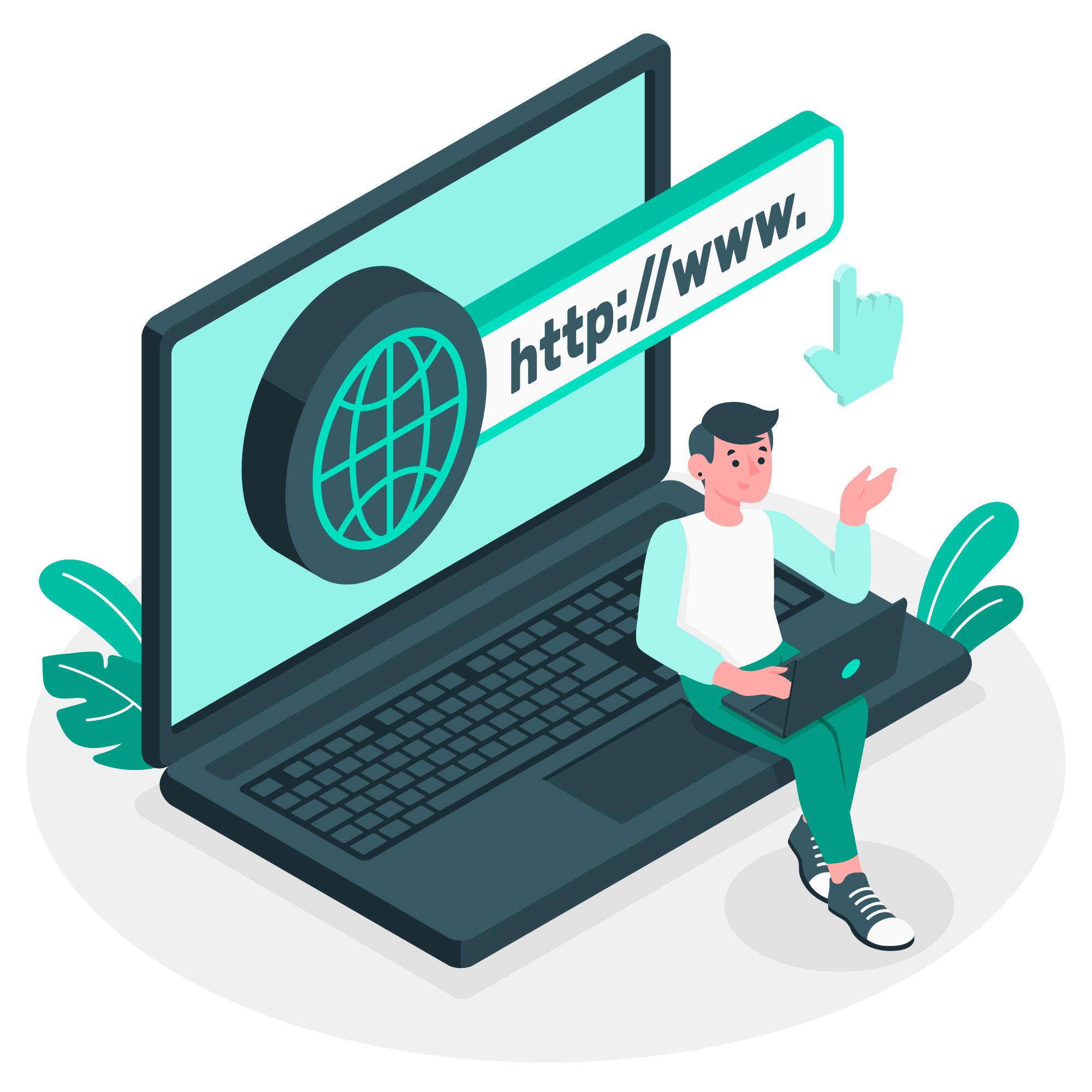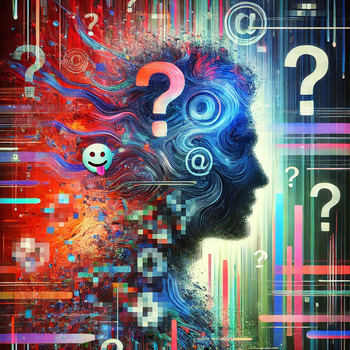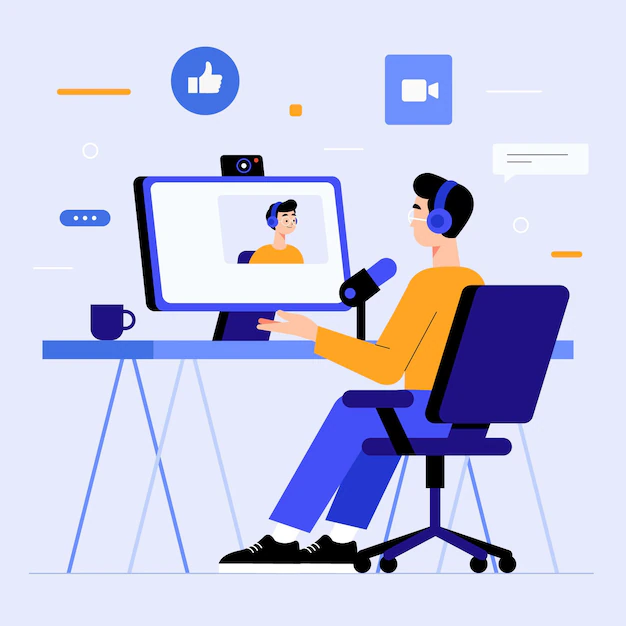In the digital age, the internet has become an integral part of our lives, providing access to a vast array of information. However, not all online content is desirable, and users may encounter websites or services that they wish to block for various reasons. One such instance is the desire to block cdn-af.feednews.com, a Content Delivery Network (CDN) often associated with news feeds and content distribution. In this guide, we’ll explore the reasons you might want to block cdn af feednews com and provide step-by-step instructions on how to do so.
Reasons for Blocking cdn-af.feednews.com:
- Privacy Concerns: CDN services like cdn-af.feednews.com are designed to improve the loading speed of websites by caching content on servers closer to the user. However, this can potentially compromise user privacy, as the CDN may log user data and browsing habits. If you value your online privacy, blocking such CDNs can be a proactive measure.
- Content Control: Some users may find that cdn af feednews com delivers content that they deem inappropriate or irrelevant. Blocking this CDN allows users to have better control over the content they access, particularly if they want to filter out specific types of news or information.
- Bandwidth Concerns: CDNs contribute to bandwidth usage, and if you are on a limited data plan or have concerns about bandwidth usage, blocking cdn-af.feednews can help reduce unnecessary data consumption.
Blocking cdn-af.feednews.com: A Step-by-Step Guide
Before you proceed, it’s important to note that blocking a CDN may affect your access to certain websites or services. Ensure that you are comfortable with the consequences before implementing these steps.
Method 1: Browser Settings
- Google Chrome:
- Open Chrome and go to “Settings.”
- Scroll down and click on “Privacy and security.”
- Under “Security,” click on “Site settings.”
- Scroll down to “Content” and click on “Cookies and site data.”
- Under “Sites that can always use cookies,” find and block cdn-af.feednews.com.
- Mozilla Firefox:
- Open Firefox and go to “Options.”
- Select “Privacy & Security.”
- Scroll down to the “Cookies and Site Data” section.
- Click on “Manage Permissions” and add cdn-af.feednews.com to the block list.
Method 2: Hosts File Modification
- Windows:
- Open Notepad as an administrator.
- Go to File > Open and navigate to C:\Windows\System32\drivers\etc.
- Open the “hosts” file.
- Add the line:
127.0.0.1 cdn-af.feednews.comat the end. - Save the file.
- Mac/Linux:
- Open Terminal.
- Type
sudo nano /etc/hostsand press Enter. - Add the line:
127.0.0.1 cdn-af.feednews.comat the end. - Save and exit.
Method 3: Use Browser Extensions
- Install browser extensions like uBlock Origin or Privacy Badger.
- Configure the extension to block cdn-af.feednews.com.
Conclusion:
Blocking cdn-af.feednews.com can be a personal choice based on privacy, content control, or bandwidth concerns. However, users should be aware that blocking CDNs may have unintended consequences on website functionality. Always exercise caution and be mindful of the potential impacts on your browsing experience. If you encounter issues, consider unblocking the CDN or seeking alternative methods to achieve your online goals.
Also Read : Best Email Marketing Tools for Business Success with Lookinglion